Manage your orders
Immediate TransferSmart TransferBuy Now Pay Later
When your customer will pay for his orders with Fintecture you will be able to perform several actions on these directly from your PrestaShop back office.
View an order
When an order is made with Fintecture, you will be able to find it with your other PrestaShop orders, in your Back Office in Orders > Orders.
In your order list, you can find the order that has been made with Fintecture with the payment method name. It will be "Pay by bank by Fintecture".
You can also check that in the order detail page, in the payment section.
When installing the module, several custom statuses for Fintecture are added to your store. You can consult them by going to your Back Office in Shop Parameters > Order Settings > Statuses. All Fintecture's statuses end with "by Fintecture".
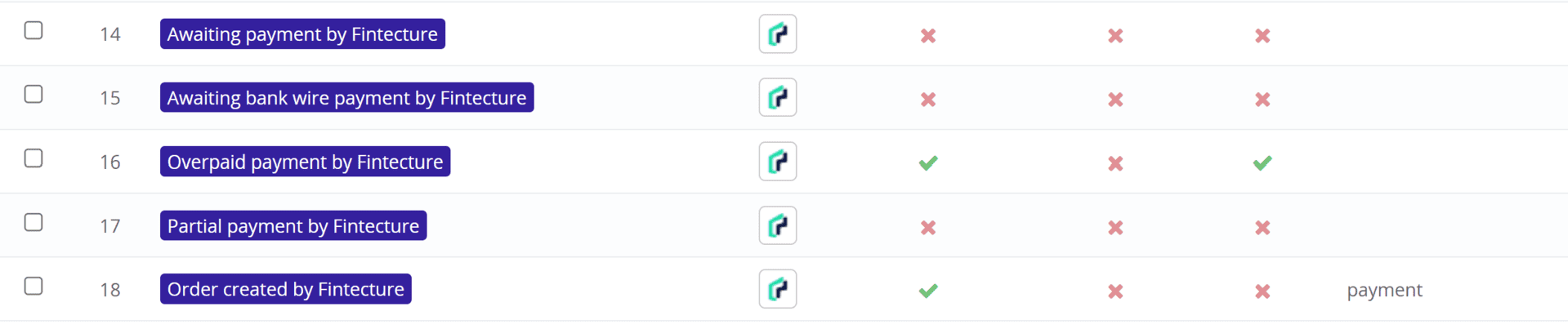
Refund an order
In your Back Office, you have two possibilities to refund an order that has been made with Fintecture.
Full refund
To make a full refund of an order, you can go into an order detail and change his status to "Refunded".
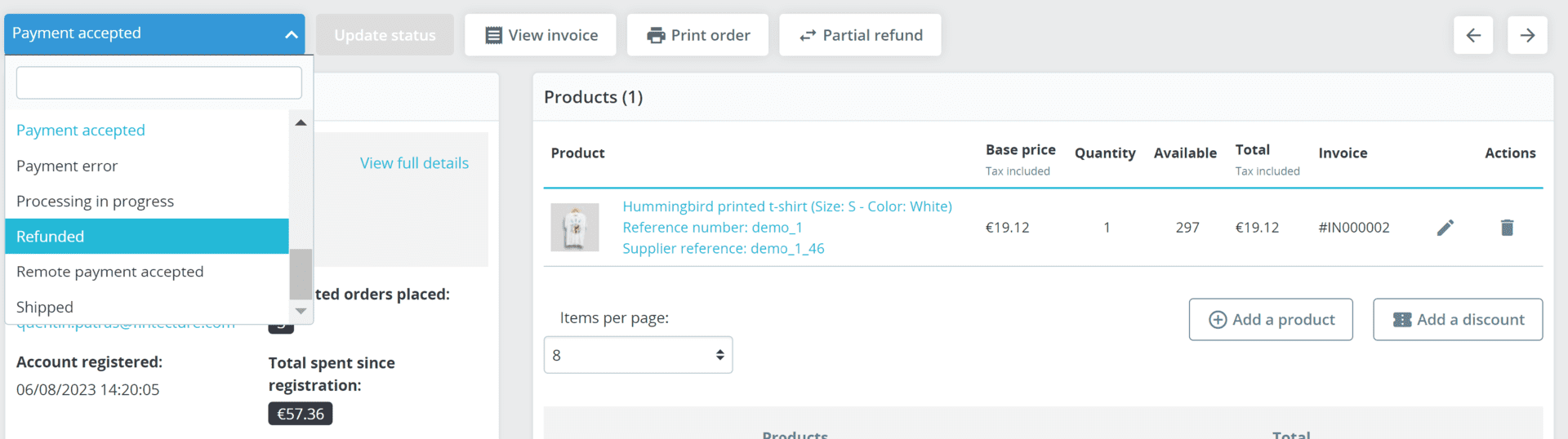
After the status change, you will received an email from Fintecture to initiate the refund.
Partial refund
To make a partial refund of an order, you can go into an order detail and click on the "Partial refund" button in the top of the page.
This will open the partial refund section of PrestaShop. You can set up your refund and check the box "Refund the buyer with Fintecture".
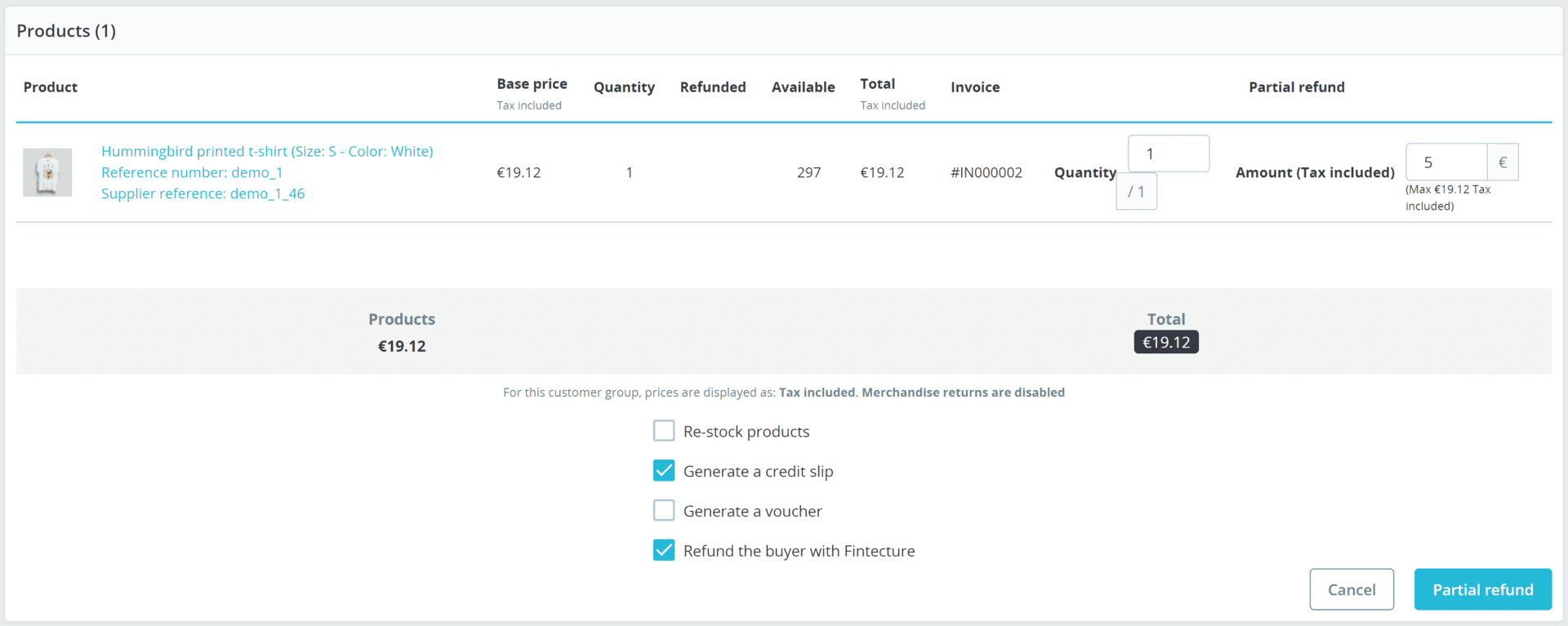
After the partial refund, you will received an email from Fintecture to initiate the refund.
Cancel an order
If you have the Smart Transfer feature activated, you can cancel the payment and the order in PrestaShop.
To cancel an order, you can go into an order detail and change his status to "Canceled".
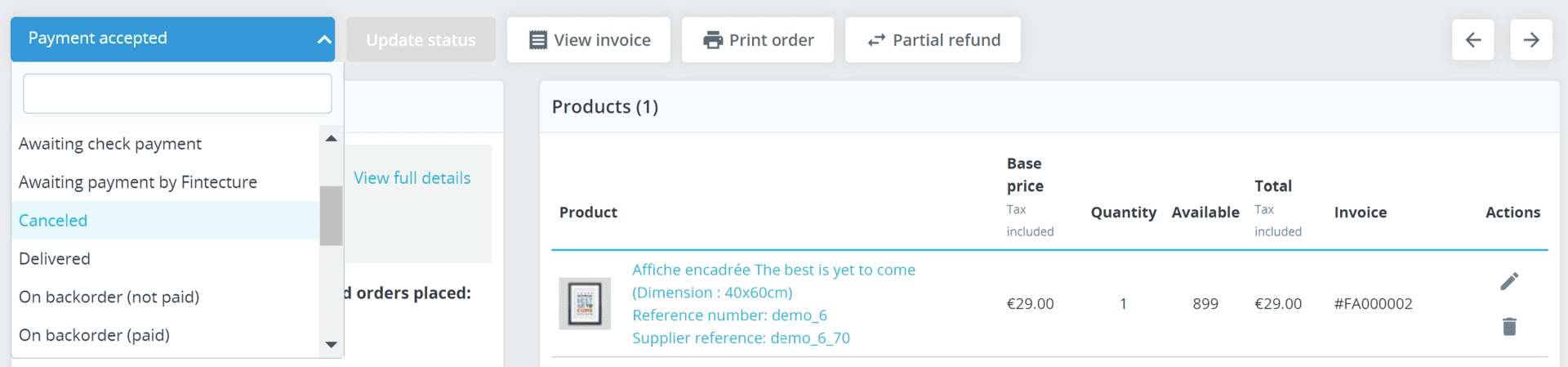
Payment need to be in pending to be cancelled
Updated 10 months ago