Link your shop to your Fintecture account
Once the module is installed on your PrestaShop website, you can start the configuration to link it to your Fintecture account.
- Go on your Prestashop Back Office, on Modules > Modules Manager
- In the searchbar, type "Fintecture"

- Click on Configure on the module line
- To configure the module in production, select PRODUCTION under Mode, otherwise leave on SANDBOX
- Select ALL under Bank type to allow your customer to access all banks on the Connect (payment interface)
- ENABLE the Fintecture logo
- If you configure the module for production, make sure that you are in Connection Settings - PRODUCTION section, else go to Connection Settings - SANDBOX section
- Copy the App ID previously generated from your console and paste it into the Fintecture module App ID field
- Copy the App Secret previously generated from your console and paste it into the Fintecture module App Secret field
- Click on Browse under Private Key field to load the .pem file previously generated from your Fintecture console
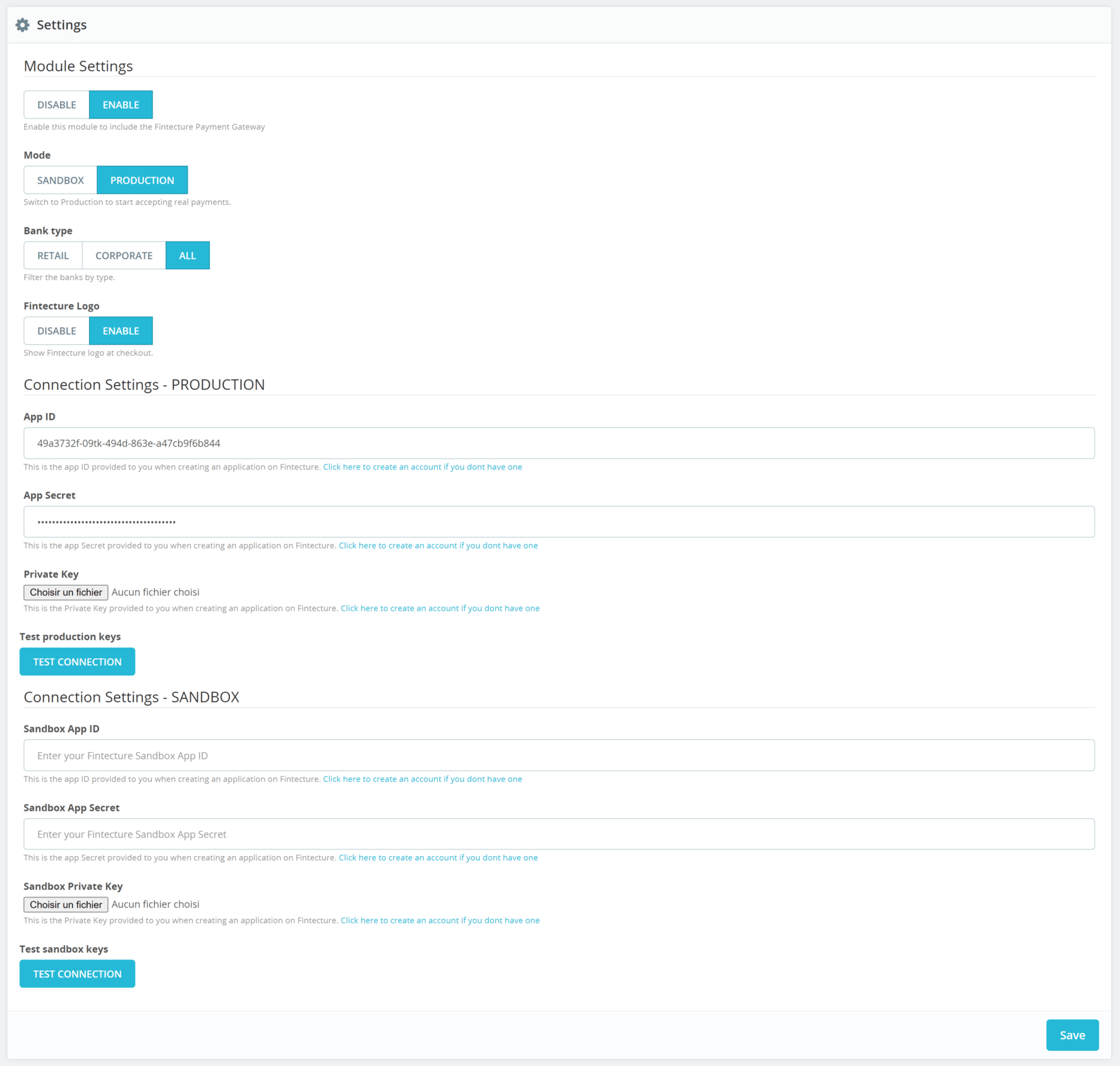
- Test the connection with the TEST CONNECTION button
- Save the configuration
Congratulations, the Fintecture module is correctly configured! You can now simulate an order on your website to verify that it is visible.
Updated 10 months ago