Simulate a transaction event
Use the Event Simulator to simulate credits/debits in Sandbox env to test your integration
You can use the Event Simulator to perform events that a payer/merchant would perform in a live environment to simulate credits/debits on your acquiring account.
The event simulator allows you to test in Sandbox the following scenarios:
- Receiving an incoming transaction on an acquiring account (credit, pay-in scenario)
- Note: you can simulate a partial amount, overpaid, or a full amount payment to test the different statuses of the payment session
- Sending money to a payee (debit, payout scenario)
- Sending money to a payee for a refund (debit, refund scenario) following a payment received
The event simulator is available both with the Console (page /developers/event-simulator) or via API on the endpoint POST /pis/v2/transactions/event-simulations endpoint
💡 Note
The list of simulator events is not exhaustive. If there is an event you'd like to simulate to test your integration, please email us at [email protected]
Simulate a pay-in (credit)
You can simulate a receiving funds from a debtor account to your Fintecture Sandbox Account. In a Live environment, the debtor would perform this action by himself, but in Sandbox, you need to simulate it yourself:
- On your Console, go to Developers > Event Simulator.
- Select "Credit" type of transaction and enter all required information. You can also add an internal reference and a label. If you don't add a label, your transaction history will show Transfer from
{Debtor name}. - Click Simulate event.
- The payment status will be updated within seconds.
Note: you can easily access this event simulator page with all info pre-filled by going to the payment page directly (click on it from the payments list) and clicking the Actions > Simulate event button (upper right corner).
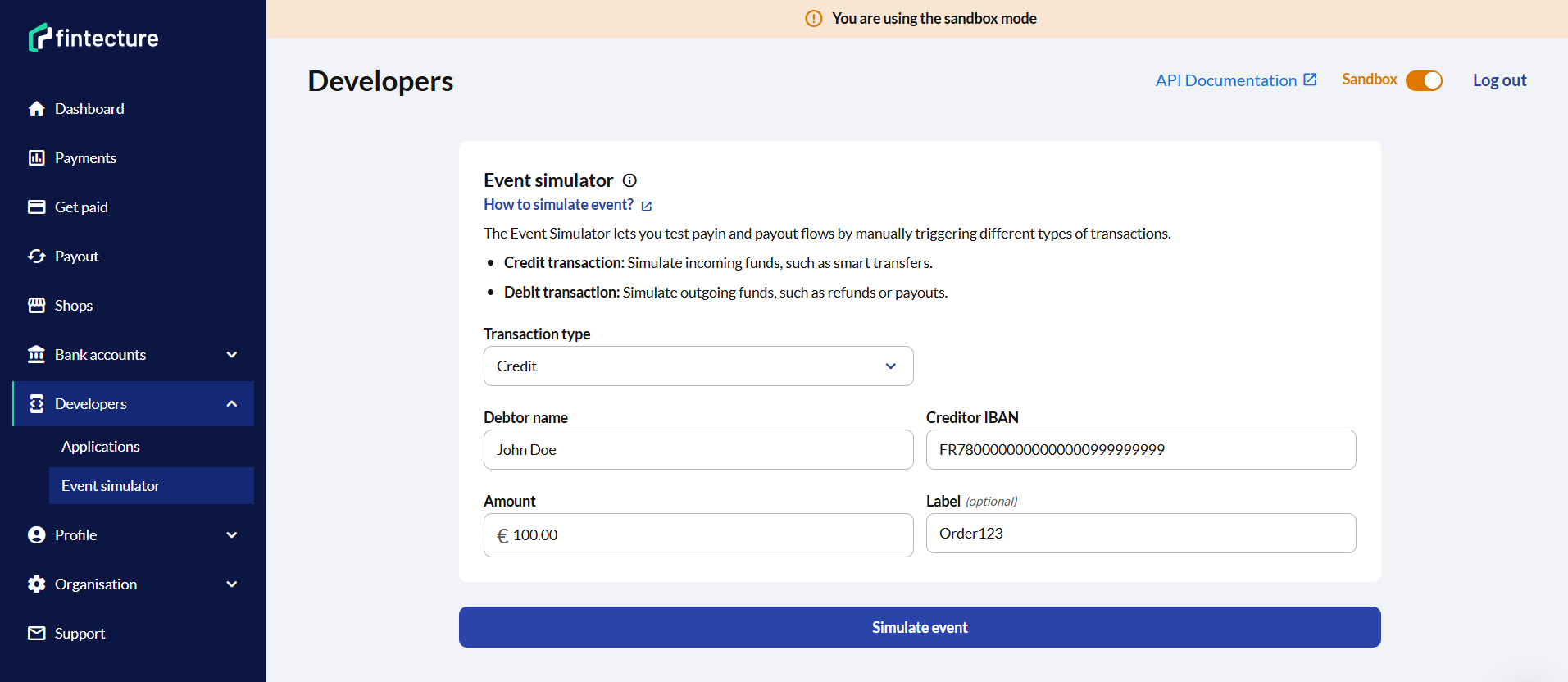
Simulate a refund (debit)
- On your Console, go to the payment list and select the payment you want to refund.
- Click the Actions > Refund button (upper right corner) and fill the modal to indicate if you want to perform a partial/full refund. After the refund is created, open the refund payment details page by clicking on it in the payment list.
- Click the Actions > Simulate event button (upper right corner). This will redirect you to the Event Simulator page and pre-fill all relevant info to simulate this refund.
Note: You can also access this page from theDevelopers tab > Event Simulator by selecting "debit" type of transaction in the form. - Select Debit type of transaction and enter the payment session_id of the refund. You can also add an internal reference and a label. If you don't add a label, your transaction history will show Transfer from
{Debtor name}. - Click Simulate event.
- The refund status will be updated within seconds.
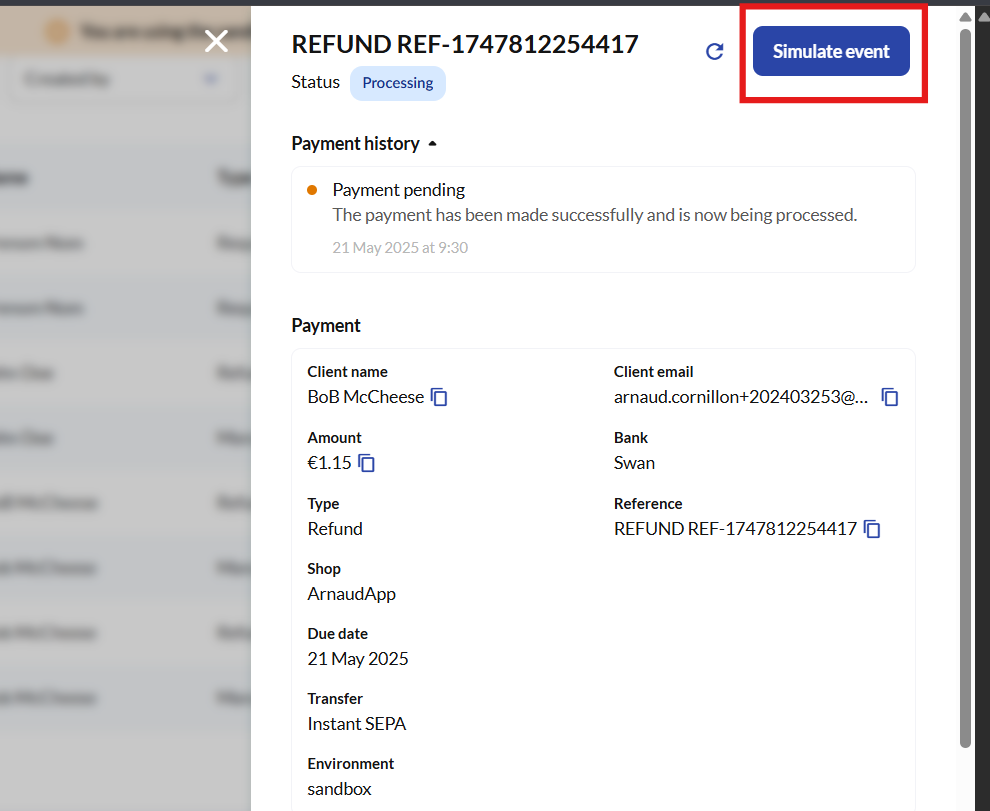
Simulate a payout (debit)
- On your Console, go to the payment list and copy the session_id of the payout session (available from the payment details page, by clicking on the row from the payments list).
- Go to Developers > Event Simulator page and select Debit type of transaction.
- Paste the payout session_id and fill the other fields (transaction status and the transfer reason if selected status is Rejected)
- Click Simulate event.
- The payout status will be updated within seconds.
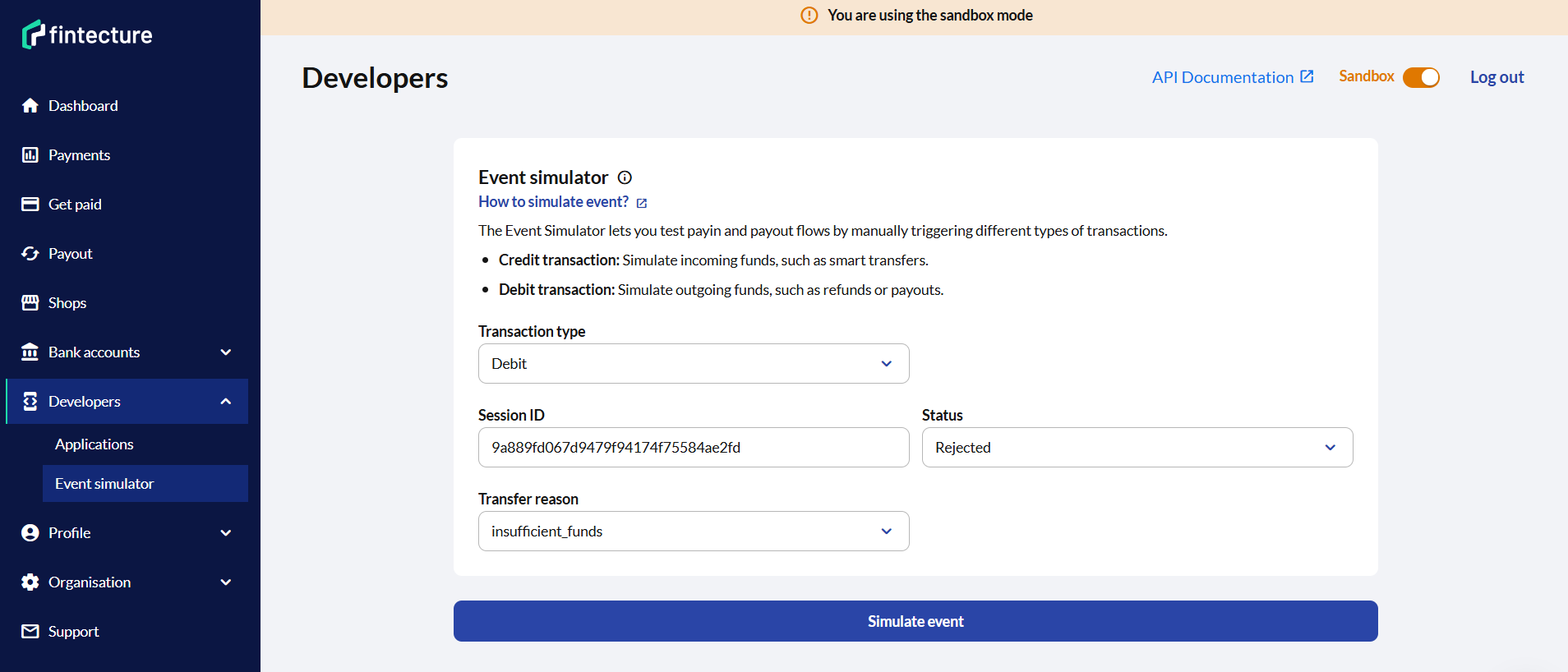
Updated 7 months ago